 |
Welcome |
 |
Requirements |
 |
Copyright and License |
 |
Registration |
 |
Limitations in Trial Version |
 |
Using Dependency Auditor |
 |
Using Dependency Auditor |
 |
Dependency Auditor Window |
 |
Error tracing |
 |
Context Menu |
 |
Find cell/range |
 |
Hotkeys |
 |
Use Dependency Auditor engine from Visual Basic macro |
 |
Commands |
 |
Show Dependents |
 |
Show Precedents |
 |
Show Inputs |
 |
Show Errors |
 |
Trace Error |
 |
Evaluate Formula |
 |
Filter by color |
 |
Refresh Contents |
 |
How to ... |
 |
Does one cell depend from another? |
 |
Why cell contains error value? |
 |
Formula produces unexpected result. |
 |
Transfer your license to another PC |
 |
Do you need more help? |
Context Menu and Toolbar.
Each Dependency Auditor window contains toolbar with commands, which could be applied to selected node.
All of them are duplicated in Context Menu (called by right mouse click).
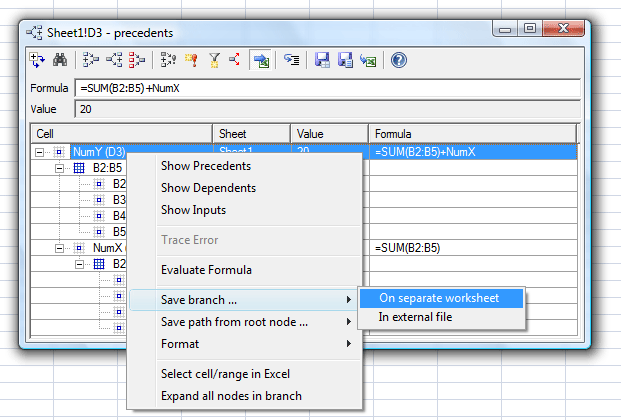
-
Expand all
Expands all nodes under selected item in tree. -
Find cell/range ...
Searches for first occurence of cell (cell from specific range) in tree from selected node. More ... -
Show Precedents
Shows precedents for currently selected range. -
Show Dependents
Shows dependents for currently selected range. -
Show Inputs
Shows input cells for currently selected range. -
Trace error
Use this command to trace error in currently selected cell.
 Please, note, this item is enable for cells,
which contains error.
Please, note, this item is enable for cells,
which contains error. -
Highlight cells which contains error values
Highlight error in current window. -
Filter highlighted cells
Display only branches with highlighted cells. -
Show tracing errors
When cell(range) is selected - run Trace Dependents(Precedents) command in Excel, to display tracing errors. -
Evaluate cell(range)
Display value of each part of formula in currently selected cell(range). -
Save branch ...
Saves selected sub-tree on separate worksheet or text file. More ... -
Save path from root node ...
Saves path from root node to selected node on separate worksheet or text file. More ... -
Format ...
Assigns style to selected branch or path from root node to selected node. More ... -
Select cell(range) in Excel
Use this command to quickly switch to Excel and select this cell(range).
 Please note – Dependency Auditor window will
not be closed. You can switch back to it using Al
Please note – Dependency Auditor window will
not be closed. You can switch back to it using Al