Excel Dependency Tree
Excel Dependency Tree is an internal structure used to build
calculation chains and to inform Excel which cells should be recalculated
when something is changed in the spreadsheet.
Recalculation may be triggered in such cases:
- User entered new data into cell
- Excel commands are used which instructs Excel to recalculate all workbook or only a specific range
- When workbook is saved, if Recalculate Before Save option is turned on.
Volatile functions force recalculation in case of any change in the worksheet:
- New row or column is inserted
- Worksheet is renamed
- Autofilter actions are performed
- ...
Dependency Auditor for Excel 64-bit
File Name: xda64.msi
Download this file ONLY if you have Excel 64-bit installed!
Dependency Auditor for Excel 32-bit
File Name: xda.msi
This setup is for Excel 32-bit
Excel doesn't show full Dependency Tree. You can explore it cell-by-cell using Formula Auditing commands. Show Precedents and Show Dependents commands point you to list
of precedent\dependent cells in the spreadsheet.
Dependency Auditor adds its own set of formula auditing commands to work with
Dependency Tree and research the calculations. It provides you set of very
helpful graphical and navigation tools to go through dependency list in all directions - Precedents and Depdendents.
All commands are on the Dependency Auditor ribbon tab in the Excel 2007-2019
and in the Tools | Dependency Auditing menu in Excel 2000-2003. Also commands
are accessible from the Right Click Menu in Excel worksheet window.
What is the difference between Dependency Auditor and Excels commands?
Dependency Auditor shows you dependency tree in a way completely different from Excel
and another tracing tools.
It shows you list of Precedents\Dependents in the hierarchical tree form. This is native representation of the Excel Dependency Tree:
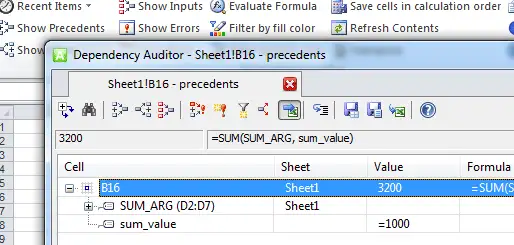
Expand levels in this tree and go through all
dependents\precedents in your workbook starting from the specific cell.
On the image below you see how Dependency Auditor represents Excel Dependency Tree.
Some functions in the Excel Dependency Tree may produce dependencies at
the moment of calculation. For example, OFFSET and INDIRECT functions
construct reference to another cell depending on their arguments and
return this reference as a result of the function call. This type of dependency
is not shown by Excels formula auditing commands, however Dependency Auditor
calculates result of the OFFSET and INDIRECT functions and add it to the
list of dependent\precedents. This is highly important, because if you are
using OFFSET function extensively, there is no clear dependency of output
cells from the input cells in your model. Dependency Auditor easily finds
and shows this dependency.
What can I do with Dependency Tree using this tool?
You can browse Dependency Tree in the both directions:
- Show Precedents command displays list of Precedents for the selected formula
- Show Dependents command displays list of Dependents
Compare Dependency Trees
Use Pin and Tile Windows commands in the Dependency Auditor window to keep 2 or more dependency trees on the screen.
Navigate through both trees, analyze cell values, formulas, export them or mark with color. This is only a part of the Dependency Auditor features.
Evalute Formula (Dependency Auditor)
This one of the most used commands. Dependency Auditor divides every formula into sub-expressions and displays
result of the each one. You can browse through Dependent Cells and all expressions in all formulas.
So, if something is wrong in your spreadsheet - just run this command and analyze every expression. You'll quickly
find an answer how Excel calculates every number.
See Also More information on the feature in the Help Library:
Evaluate Formula Command.
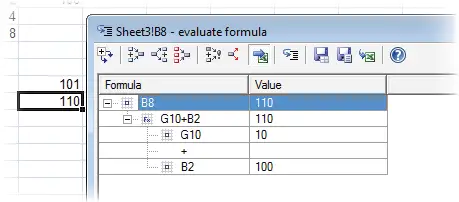
Show Inputs
This command analyzes Dependency Tree and gives you list of constant cells, which affects to the specific formula. If you
need to find exact list of input cells for your formula - use Show Inputs
command.
Trace Errors
In single click you can check your model for error values. Dependency Auditor shows all of them in one list and
allows to trace each formula through it's Dependency Tree, to find source of the error. You should not spend time
to analyze every argument on the next level in the Dependency Tree. Give this work to Dependency Auditor and get
the results immediately.
This command analyzes Dependency Tree and gives you list of constant cells, which affects to the specific formula. If you
need to find exact list of input cells for your formula - use Show Inputs
command.
See Also
Help Library contains several topcis relative to the error tracing:
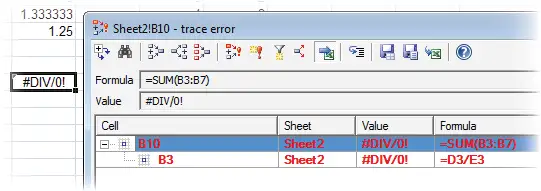
Save Dependency Tree on the worksheet or on the text file
How to share Dependency Tree you are working with to your co-workers? Or print the results? Or send
specific calculation chain by e-mail?
You can save sub tree or path between nodes in the any of the Dependency Auditor windows in the
following format:
- On the new worksheet
- In the text file
Format cells
Dependency Auditor has a right-click menu command which formats selected branch (sub-tree) or path.
This is quick and robust way to mark specific cells on the worksheet. You can back to them later
using Filter by Color
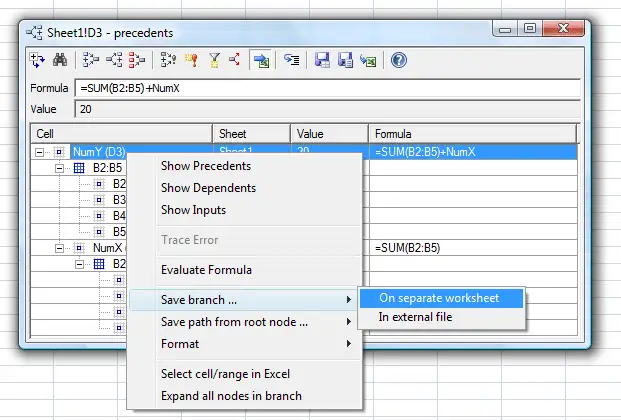
Dependency Auditor has all you need to work with Excel Dependency Trees.
Armed with this tool you will be able to solve various problems in your spreadsheets.
If you need a feature which is not currently present in the software -
let us know and we'll add it in the next version of the product for FREE.
Dependency Auditor for Excel 32-bit
File Name: xda.msi
This setup is for Excel 32-bit
Dependency Auditor for Excel 64-bit
File Name: xda64.msi
Download this file ONLY if you have Excel 64-bit installed!
Important
If your Windows is 64-bit, you should still check bitness of your Excel.
If your Excel is 32-bit but Windows is 64-bit, you should install Dependency Auditor 32-bit!
Use xlCompare to compare Excel Worksheets and Visual Basic Forms and Macros
xlCompare is the most powerful and accurate Excel File comparison tool on the market. Built on the own
Spreadsheet Engine, it quickly compares and merges Excel workbooks. Also, it has similar to Dependency Auditor functionality:
- Evaluate Formulas - divide formula expression into parts (including Array Formulas)
- Display indirect dependencies
- Browse Dependency Tree
- Highlight Error Values in workbook
As a spreadsheet developer you need a tool to compare different versions of your workbook, merge and resolve conflicts. xlCompare has Command Line mode and could be integrated
with version control systems like SVN.
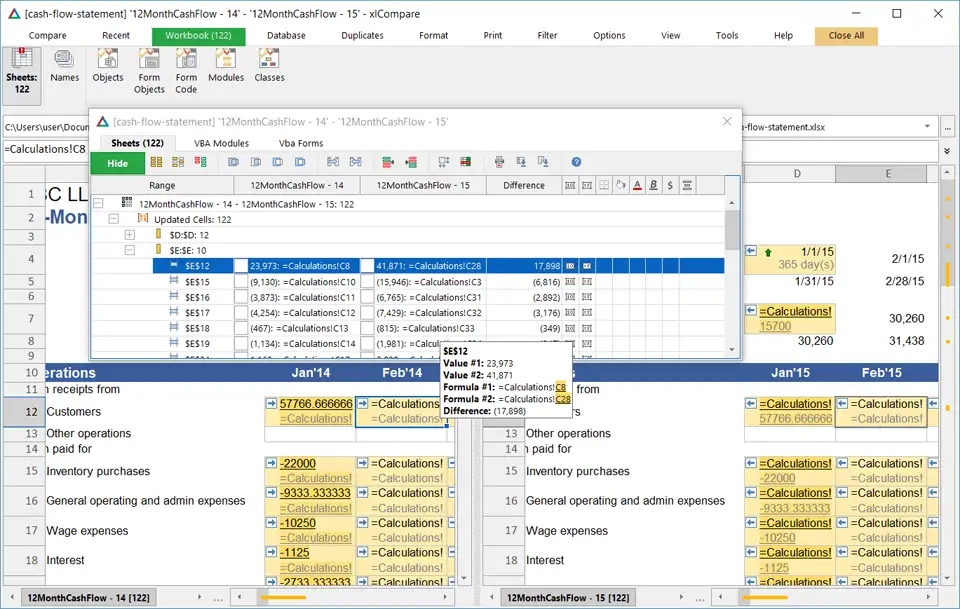
Download Excel File Compare Tool
Go to xlCompare website to find more information and download the product: